3 New Confluence Cloud features you should know about
[Confluence], [Enterprise Wiki], [Atlassian Cloud]
Confluence is the workspace choice when content creation and distribution are indispensable for success! More than 60.000 customers rely on Confluence, making it the top tool for teams to share knowledge and collaborate.
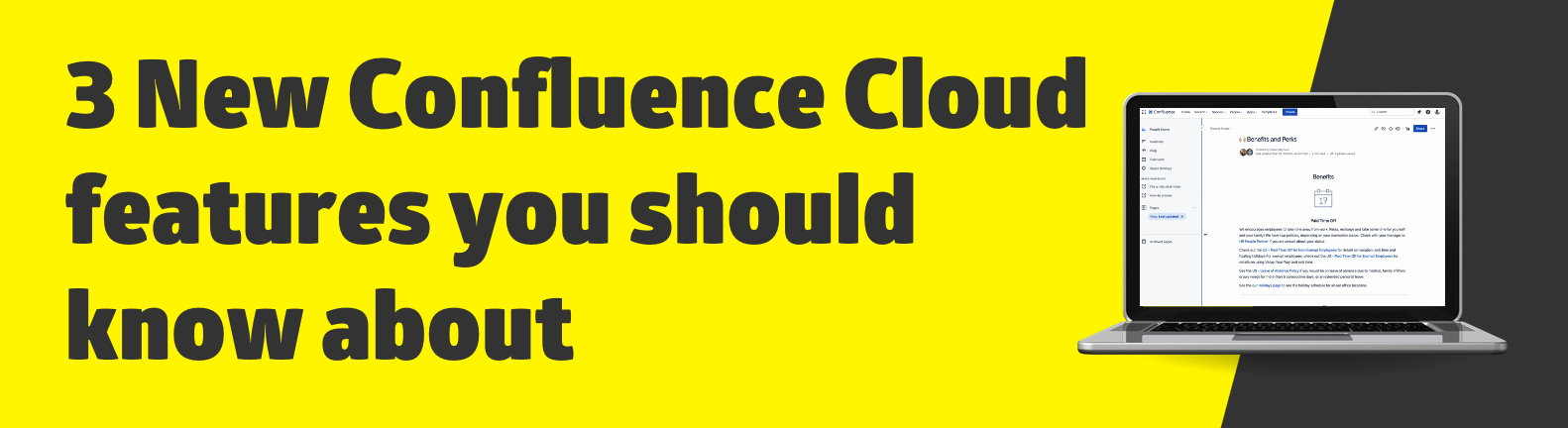
Confluence has gradually revealed some new useful features, and Atlassian has put a lot of effort into improving the user experience and functionality of Confluence. The number of people working from home is increasing every day, which emphasizes the importance of team collaboration, breaking silos, and effectively sharing knowledge among team members.
Let's find out about the new Confluence Cloud features. There are 3 of them that you might not know about.
1- Control how you view pages, and find the information you need faster.
Personalize how you view your pages in a Confluence space. See the ones you updated most recently first or sort by page title - the choice is yours.
Click the ••• next to pages in the sidebar to open the options menu and choose your favorite view option.
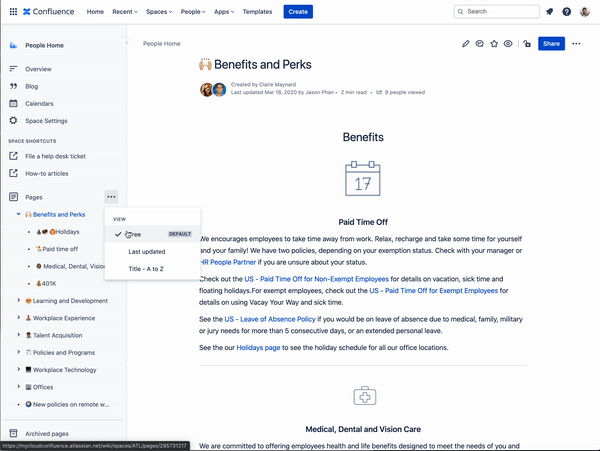
After selecting a view, the page tree will only be updated in your space and no one else will be affected by this change. It's all about personal preference. After you find the perfect view it will remain that way until you change it. Sort your pages how you need them and keep them like that every time you return to your workspace.
2- More options for space icons for faster identification
Find your content quicker with personalized icons for an easier overview
It's time to say goodbye to the blue folder that was generated as a default icon every time you created a team (non-personal) Space. No more confusion since all folder icons were looking the same.
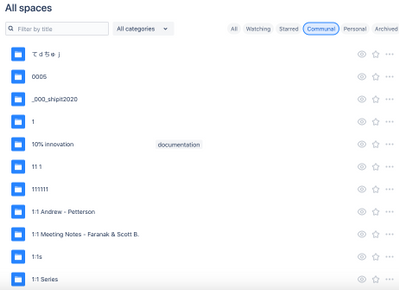
With the new update, when you create a Space, a colorful icon will be randomly selected as the default. Not only helping you quickly find spaces, but also helping you to distinguish them from each other. The icons are also customizable.
Already existing spaces will not be affected by the change, and personal spaces will still have the user's profile picture as the default icons.
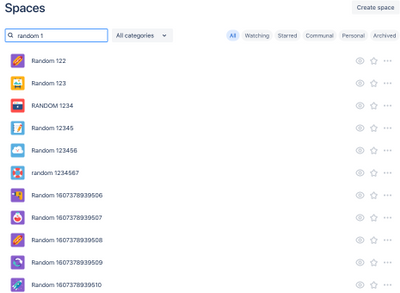
The old way of uploading and editing a custom space icon was okay, but not ideal. Atlassian has revamped this experience to meet its updated design guidelines.
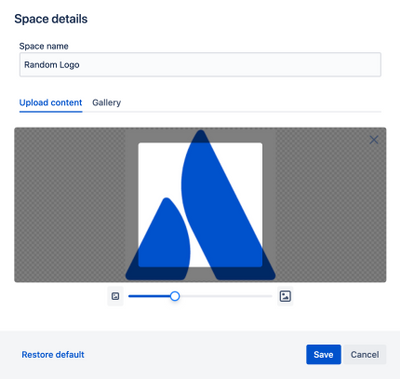
Upload your own or pick from a wide array of colorful icons. If you are not happy with the result, start over with the restore default button, which restores the icon to the one that was randomly generated when the space was created. This feature is being rolled out progressively, finding its way into your Confluence instance soon.
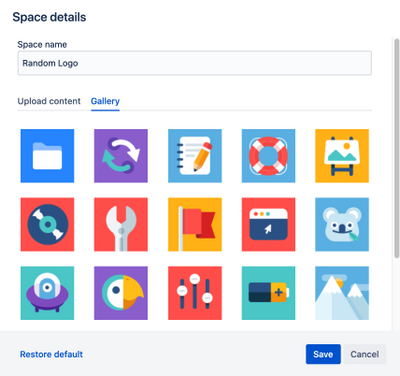
3- Coming soon: Convert any Confluence page to a Blog.
Say goodbye to losing your changes or redoing your work when migrating your content from a page to a blog. Easily switch to blog mode at any step of the process, no matter if you just started or decide later on.
Head to the More actions (•••) in the top right corner and select Convert to blog.
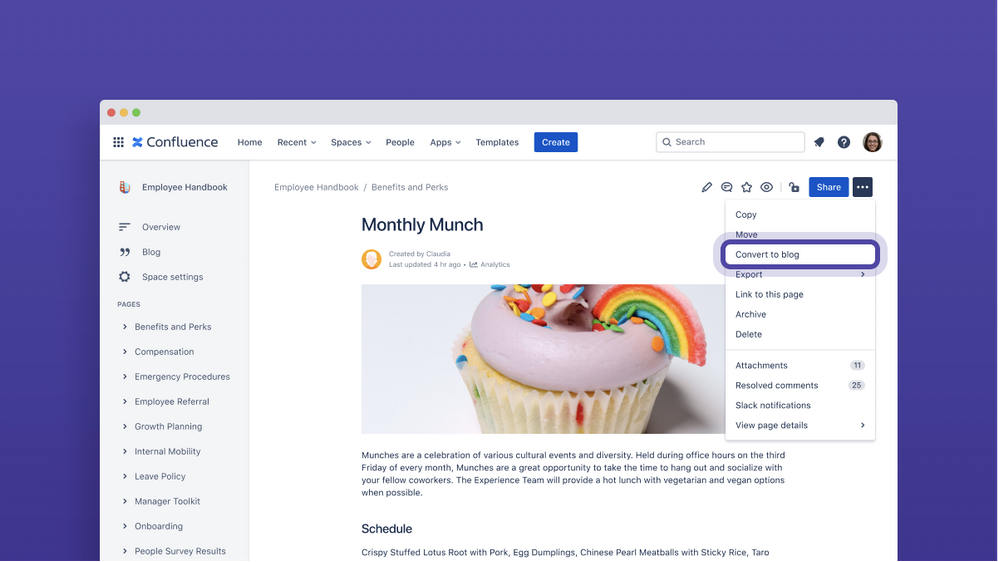
Choose which space you want this blog to be in and click Convert to blog.
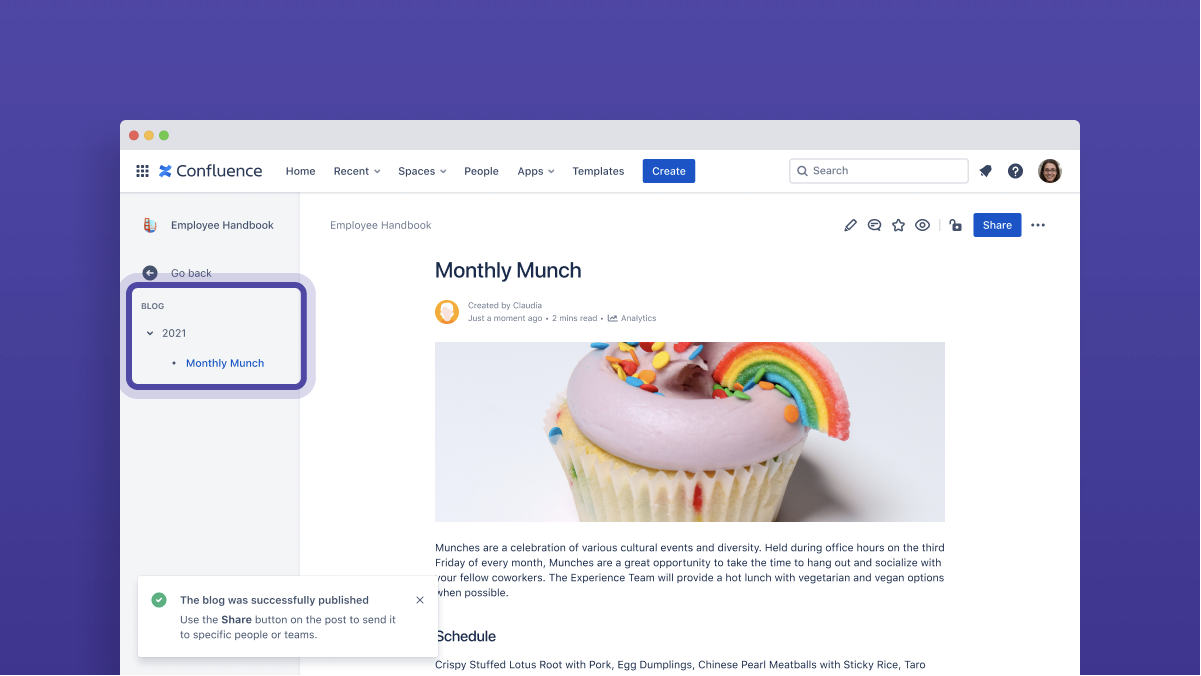
Publish while editing.
Haven't published your draft yet? Publish it as a blog post straight away!
Select Publish As Blog from the More actions (•••) menu. Select the space where you want to publish this blog and select Publish as a blog.
This new feature will be implemented in the following weeks.
If you don't want to miss our updates, follow us on Twitter @STAGIL_TEAM or LinkedIn STAGIL.
Did we raise your interest?

Feel free to contact us!
See how STAGIL can help you:
The first consultation is on the house!