How to use tags on worklogs – 10 use cases
[Timetracker]
While Jira offers several built-in ways to measure and report team efforts e.g., creating reports by teams, projects, or epics; in some cases, it’s not enough. Here’s where worklog tags come into the picture.
Worklog tags are extremely helpful for categorizing and organizing worklogs. Plus, you can add multiple tags to the worklog, so it supports multiple use cases in creating internal or business reports.
Follow us and learn more about how to take the most out of worklog tags.
How to create tags
Unfortunately, Jira doesn’t offer any solution to mark worklog entries on the issue. This functionality can be added by installing one of the time-tracking plugins.
Timetracker Cloud offers a decent solution for applying tags on worklogs. Moreover, it offers dozens of reporting options to combine worklog tags and other groupings.
Adding tags to the worklogs is super easy, no matter where and how you log work — tagging is added to all worklog dialogs.
Tagging methods
As mentioned above, you can pick multiple methods and use them simultaneously. We recommend using up to 2-3 ways of tagging because adding too many details to each worklog can be overwhelming.
Measure work type distribution in (software development) team
Monitoring efforts by their type can help you discover overheads in the team. For example, if the developers spend too much time on QA tasks, then you should consider hiring a QA expert. If your team spends hours on meetings, then it’s time to revise your “meeting policy”.
There is one more benefit of using this framework: team members can describe the activity without entering a single word into the worklog description field.
-
Tags: Development, Testing, Code review, Support
-
Persona: PO/PM, Scrum Master
-
Goal: Measure how many hours are logged to each SW dev work type for a feature or bugfix, and find where the most or least time is spent to identify problems or areas for improvement. See how much time takes to perform a specific type of work across projects or teams.
-
Another benefit: Track time only with tags, without needing a work description.
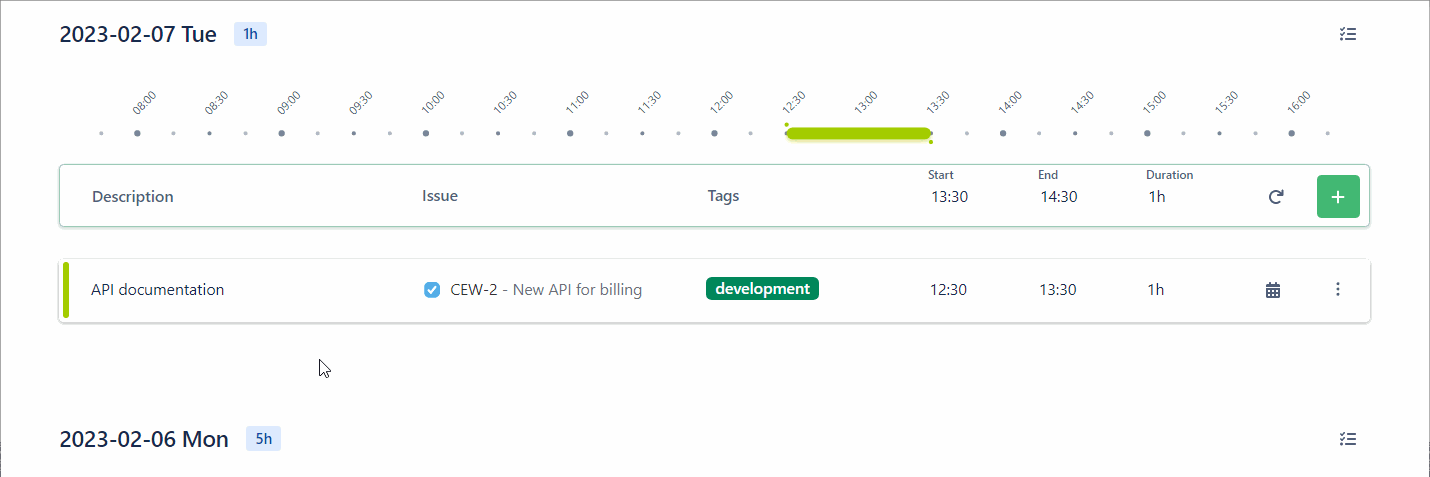
Track overtime
Working on external projects with hard deadlines? Developers may work overtime to deliver the product. If all these extra efforts are marked, you’ll be able to invoice extra hourly rates or just compensate the team members based on the “overtime report”.
-
Tags: Overtime
-
Persona: Users, Developer, PM/PO, etc.
-
Goal: Users can mark the work performed above the expected number of hours and track how much overtime has been logged.
Track different ad-hoc or more general but regularly occurring activity types
Similarly to using tags to group efforts by types, you can create tags by regularly occurring activities. What’s the difference? You don’t need to create tags for all activity types — simply provide tags for the most frequent ones and make tagging an optional requirement on each worklog. Colleagues will definitely appreciate saving time on adding descriptions, plus you can measure hours spent on these activities.
-
Tags: Meeting, Research, Traveling, Lunch, Administration, Training, etc.
-
Persona: PO/PM, Scrum Master
-
Goal: Measure how many hours are logged to different ad-hoc or more general but regularly occurring activities. We can separate it from others, for example, development work in the reports. Get an overview of how much time is spent on things that are not necessarily work-related or billable.
Measure how many hours were logged per customer
In some cases — for example, developing the same product for multiple clients or requests — you couldn’t separate efforts by projects. If you log hours spent for multiple customers within the same project or issues, then you should definitely apply tagging by customers. Having a precise overview of efforts per customer / requests helps you follow the investment / income rates.
-
Tags: Customer1, Customer2, etc..
-
Persona: PO/PM
-
Goal: Measure how many hours are logged for each customer and create reports of how much time they should be billed for.
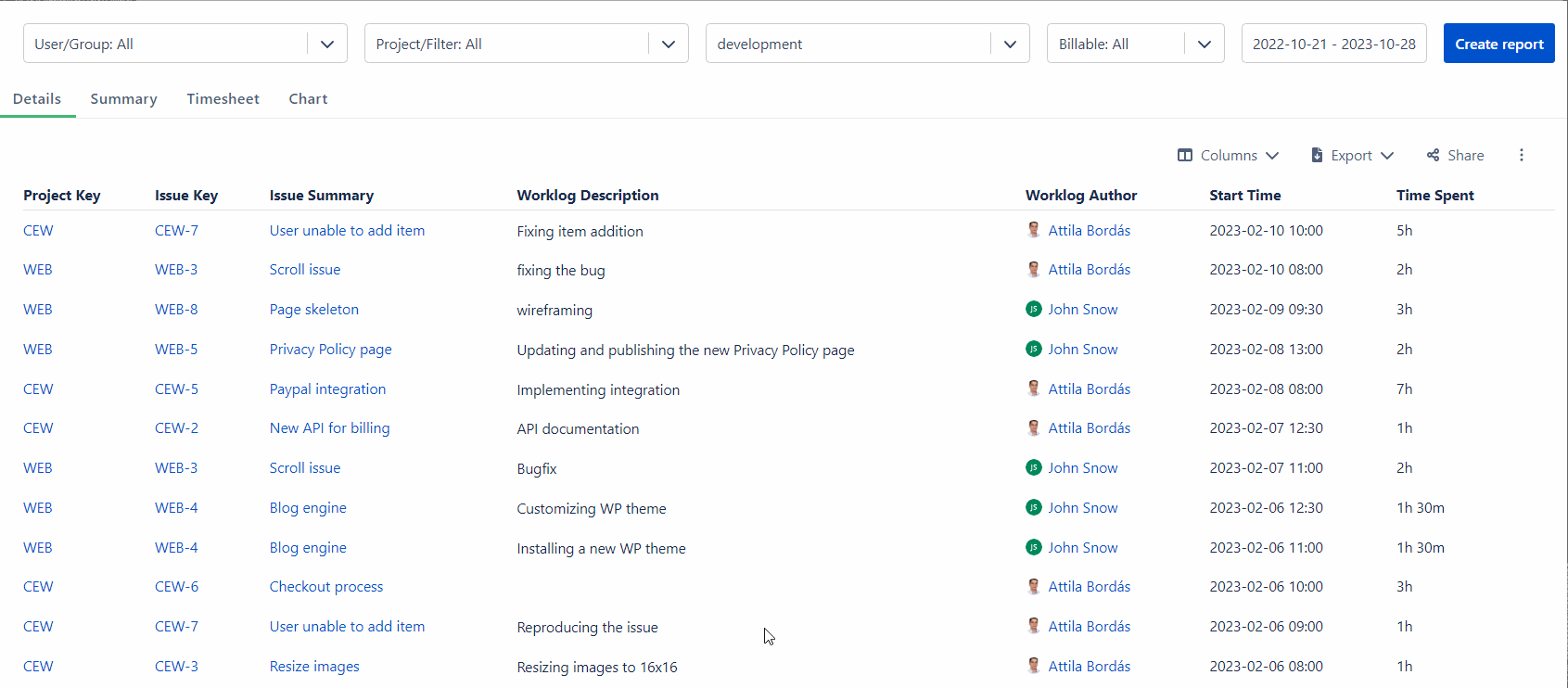
Keep track of how much billable work has been logged to individual invoices
If your project requires order/feature-based invoicing, then tags work well for grouping efforts into invoices. To avoid extra work, don’t forget to discuss tagging rules with the team, and include a note in the issue description.
-
Tags: InvoiceNumber1, InvoiceNumber2, etc..
-
Persona: PO/PM, CFO
-
Goal: Measure how many hours are logged to each invoice and create reports of how much time should be billed.
Mark time entries that are billable or non-billable
Based on the contract, not all efforts are invoiced to the customer. Having an internal meeting, doing some research, and ramp-up activities may be excluded from the invoiced hours. Tags are helpful in annotating differences between billable and non-billable efforts. Plus, you can combine it with activity-type tagging, e.g.: internal meeting (non-billable), or customer meeting (billable).
-
Tags: Billable, non-billable
-
Persona: PO/PM, CFO
-
Goal: Differentiate client vs. internal work.
Mark time entries with non-standard billing rates or currencies so you know how to invoice them
Having multiple contracts and international clients could cause different hourly rates (based on individual agreements) and invoicing in multiple currencies. Plus, development and project management rates aren’t always the same. Providing these details helps the finance team to create invoices precisely.
-
Tags: USD, HUF, etc..
-
Persona: PO/PM, CFO
-
Goal: Provide information for the finance team about different billing rates
Mark time entries you’ve invoiced with an invoiced tag
Applying an invoiced tag can help in creating the latest invoice — so your finance team won’t invoice the same work twice.
-
Tags: Invoiced
-
Persona: PO/PM, CFO
-
Goal: Avoid double-billed clients
Measure efforts on different product components/product lines
If you want to follow time spent on different functions or product lines, create tags for each component. Overviewing efforts on larger product functionalities help you set priorities and keep the budget planned for each item.
-
Tags: integrations, backend, admin
-
Persona: PO/PM
-
Goal: Reporting efforts per product allows companies to create ROI and other financial reports.
Mesure efforts spent on different objectives (OKR)
If your team makes multiple efforts (even in multiple projects) for the same objective, you can measure and revise the progress easily by creating a report grouped by objective tags.
-
Tags: objective 1, objective 2, “grow product stickiness, etc.
-
Persona: PO/PM
-
Goal: If you set priorities among objectives and align resources, it helps you in tracking efforts and keeping the budget under the plans.
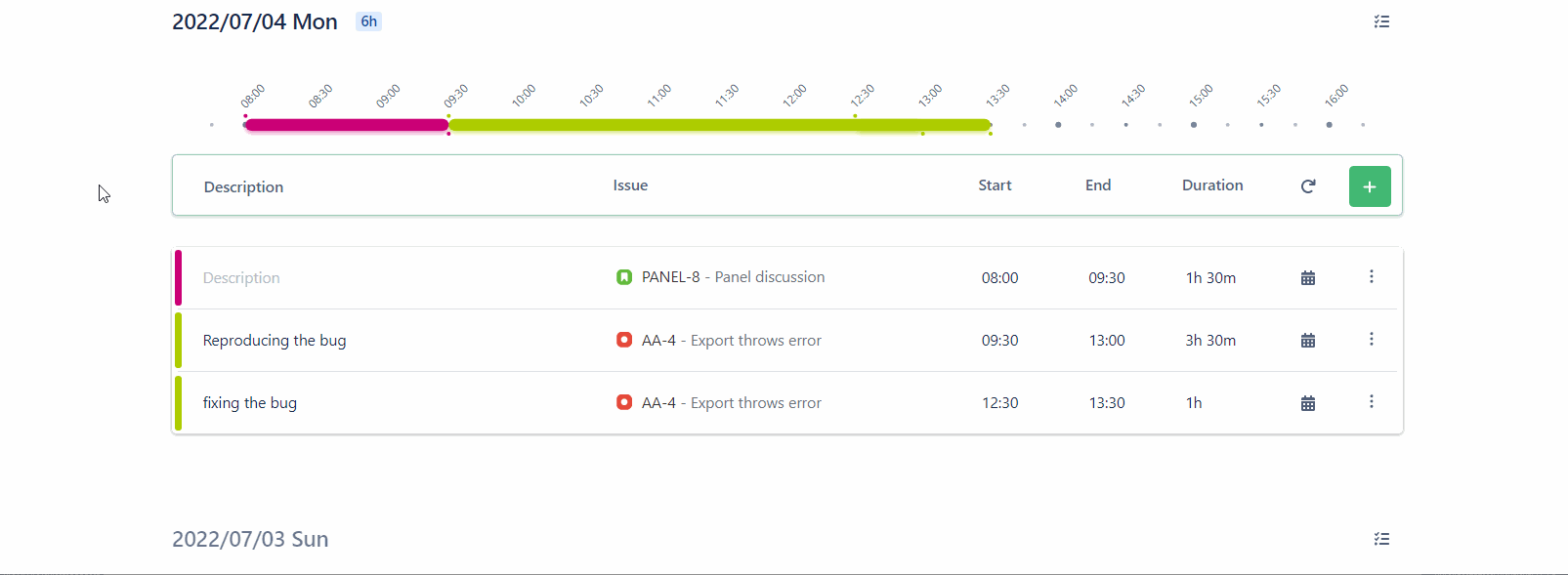
Useful tips for using tags
Devil is in the details, and if you want to make tagging work, you should consider a few additional tips:
-
don’t apply to many methods — team members are comfortable with one or two tags per worklogs
-
involve stakeholders (management, finance team etc) in setting up tag structure — adding new tags and updating hundreds of worklogs could be overwhelming
-
organize a quick workshop with the team members and discuss how to use tags, creating a “tagging policy” is also useful
Sum up
Worklog tags are extremely useful if you want to measure and report team efforts in multiple dimensions. Although it’s not included in Jira built-in functionality, most of the time, tracking tools – such as Timetracker Cloud offers intuitive options for both tagging and reporting.
The proper usage of worklog tags supports the finance team, management and product leadership.
This blog post originally appeared on EverIT's blog on 2023.04.25. EverIT has joined catworkx (part of TIMETOACT GROUP) on 2025.01.01.